

Say goodbye to wires, bulky button pads, and battery packs! Use this app to control playing sounds for your cosplay!
Once you upload your soundboard to your phone, you can then use your clicker to play sounds. For example, your sound files will be in various numbered folders. If you put your greeting sounds in folder two, press the clicker twice quickly to play a random greeting. If you put your departure sounds in folder five, press the clicker five times quickly to play a random departure sound.
It's that easy! See below for detailed instructions and videos.
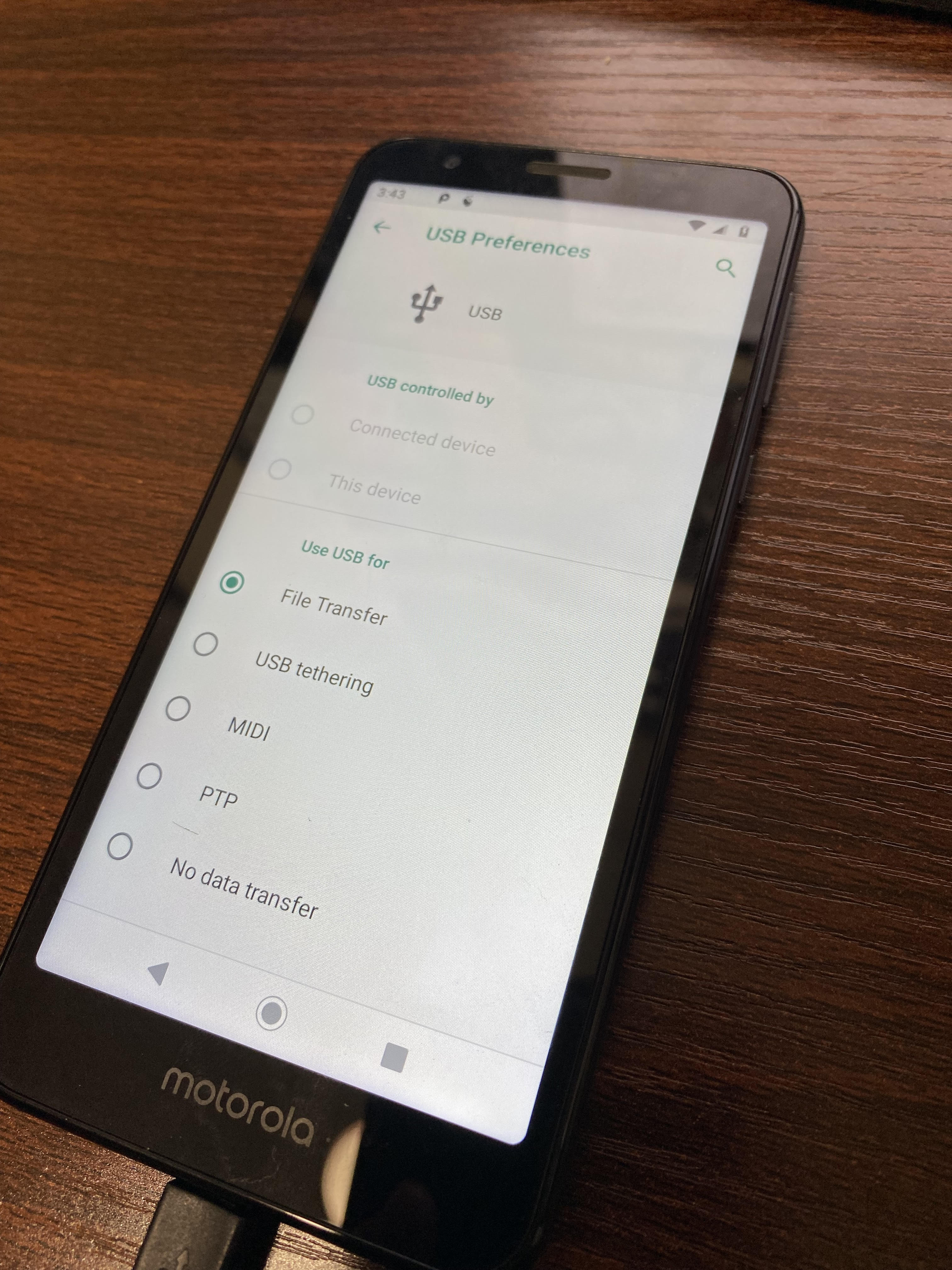
1. Connect your Android Device to your computer. Ensure your device is set to "File Transfer."
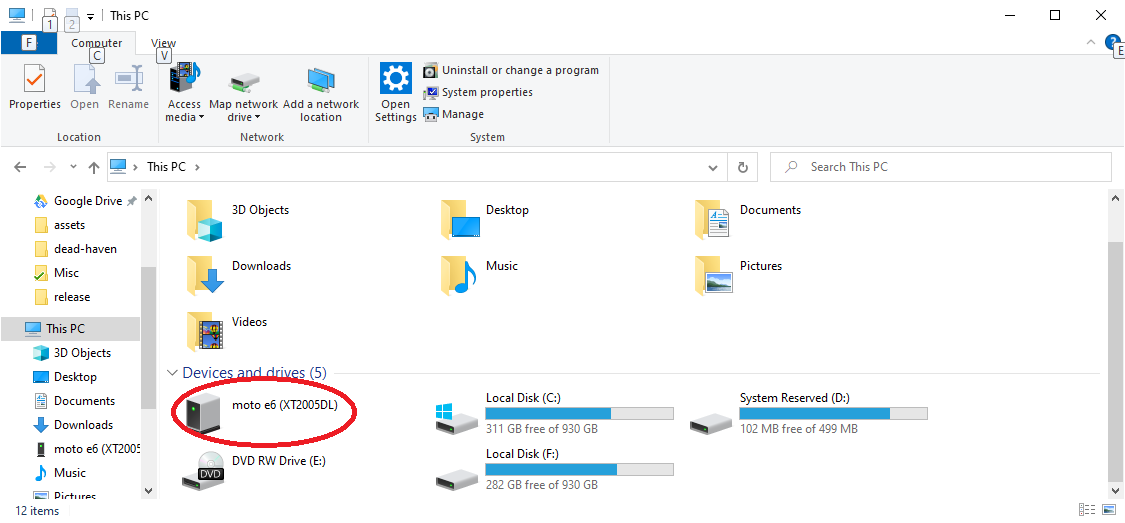
2. Open "This PC" and click on your Android Device in the list.

3. You will see a list of folders. This is where you will drag and drop your soundboard folder.

4. Open CricketBoard on your Android Device and press "Set Sound Board."

5. Navigate to your soundboard folder. Once you select it, press choose. Do NOT click into a number folder.
6. OPTIONAL: Press "Set Second Button" and select the number that corresponds with your sound board, you wish to play when the bottom button is pressed on the remote. For example: If you select two, when you press the bottom button, it will be as if you clicked twice!
7. Start clicking! Remember, click four (4) times to play a sound from folder four (4), and so on.
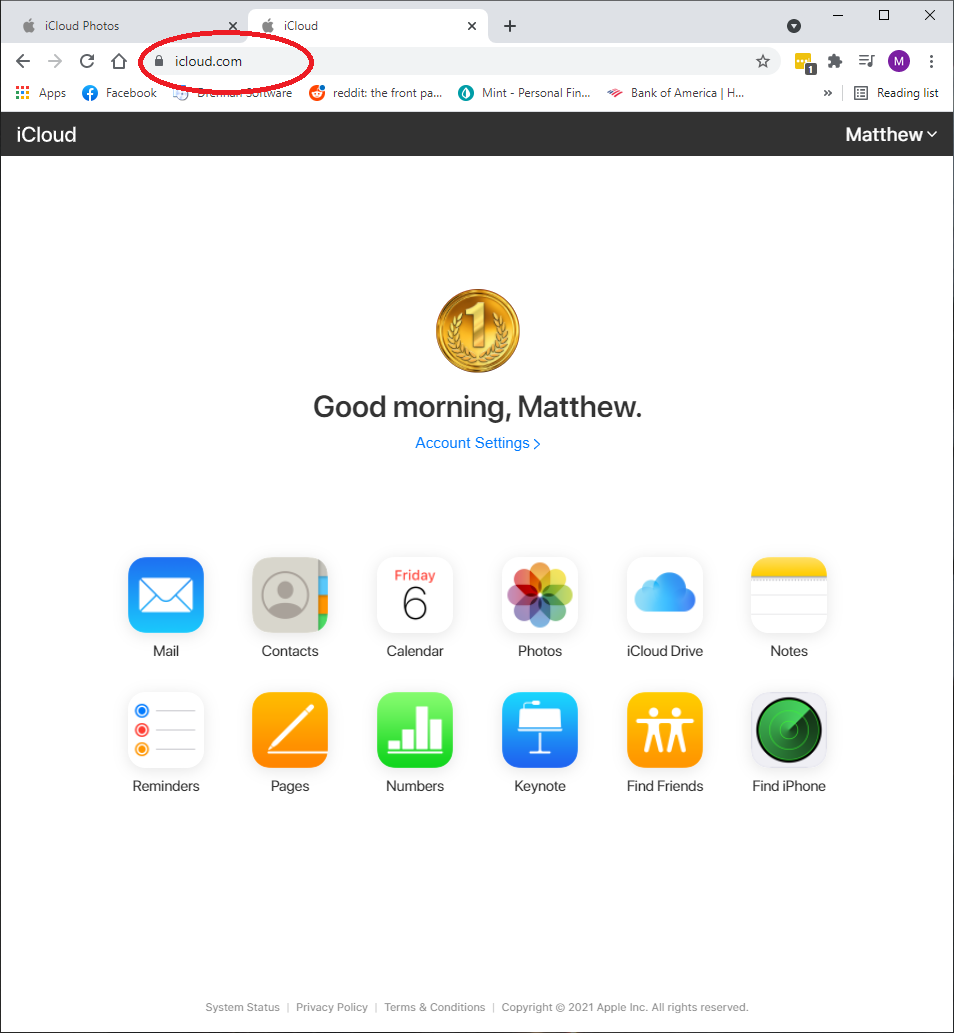
1. Navigate to iCloud.com in your web browser, on a PC or Mac.
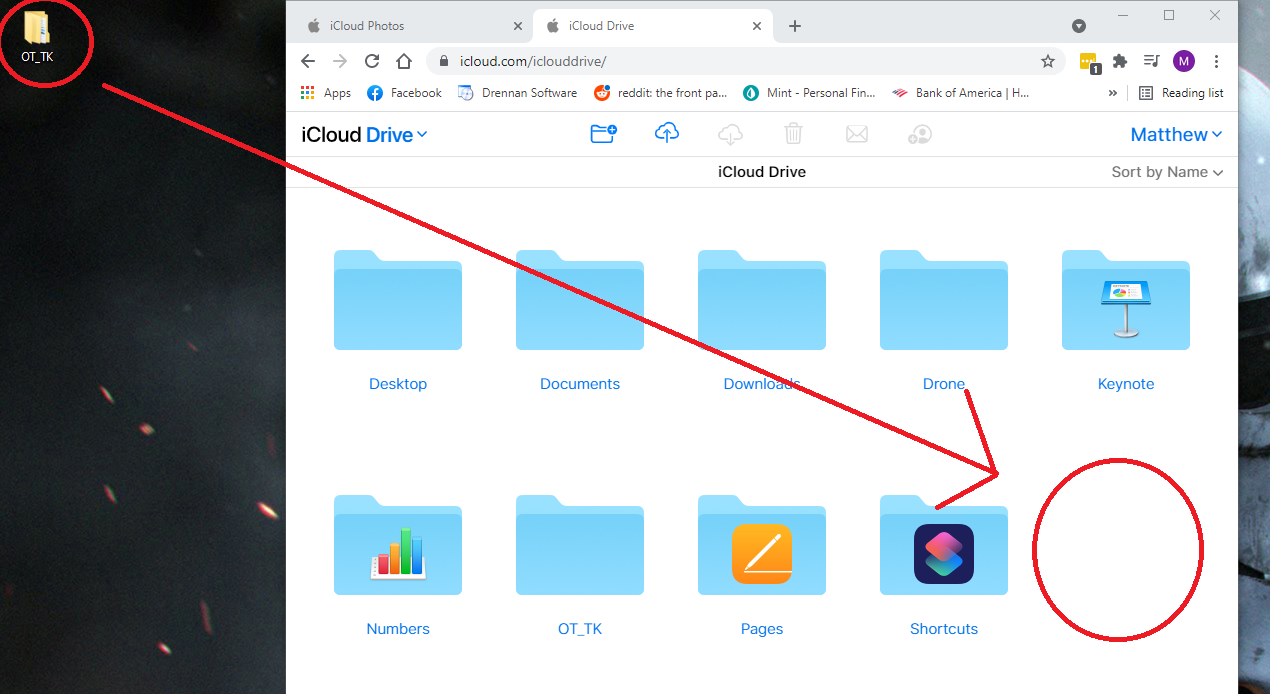
3. Drag and drop the sound board folder to your iCloud drive.

4. On your iOS device, go to the "Files" app.
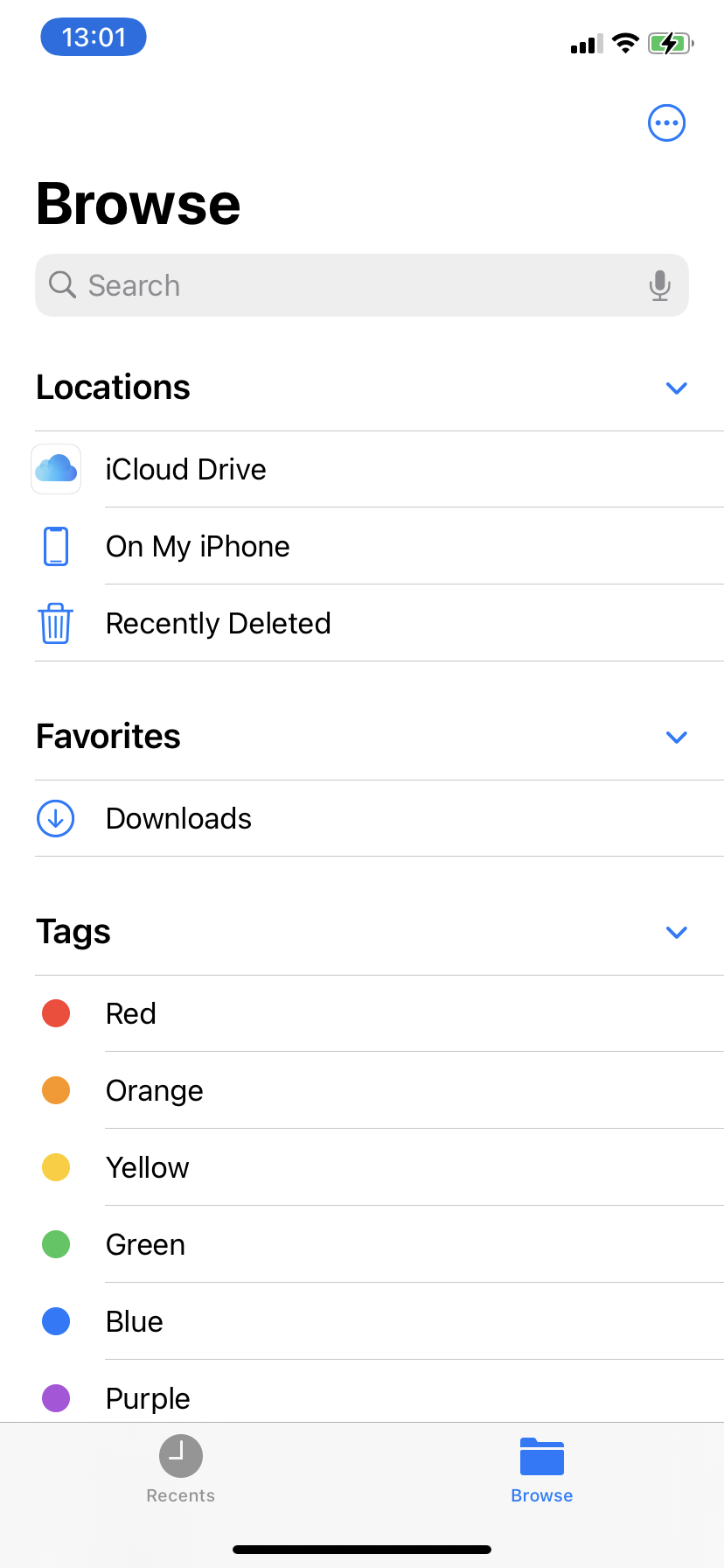
5. Go to "Browse" at the top left, and press "iCloud Drive."

6. Go to "Browse" at the top left, and press "iCloud Drive."
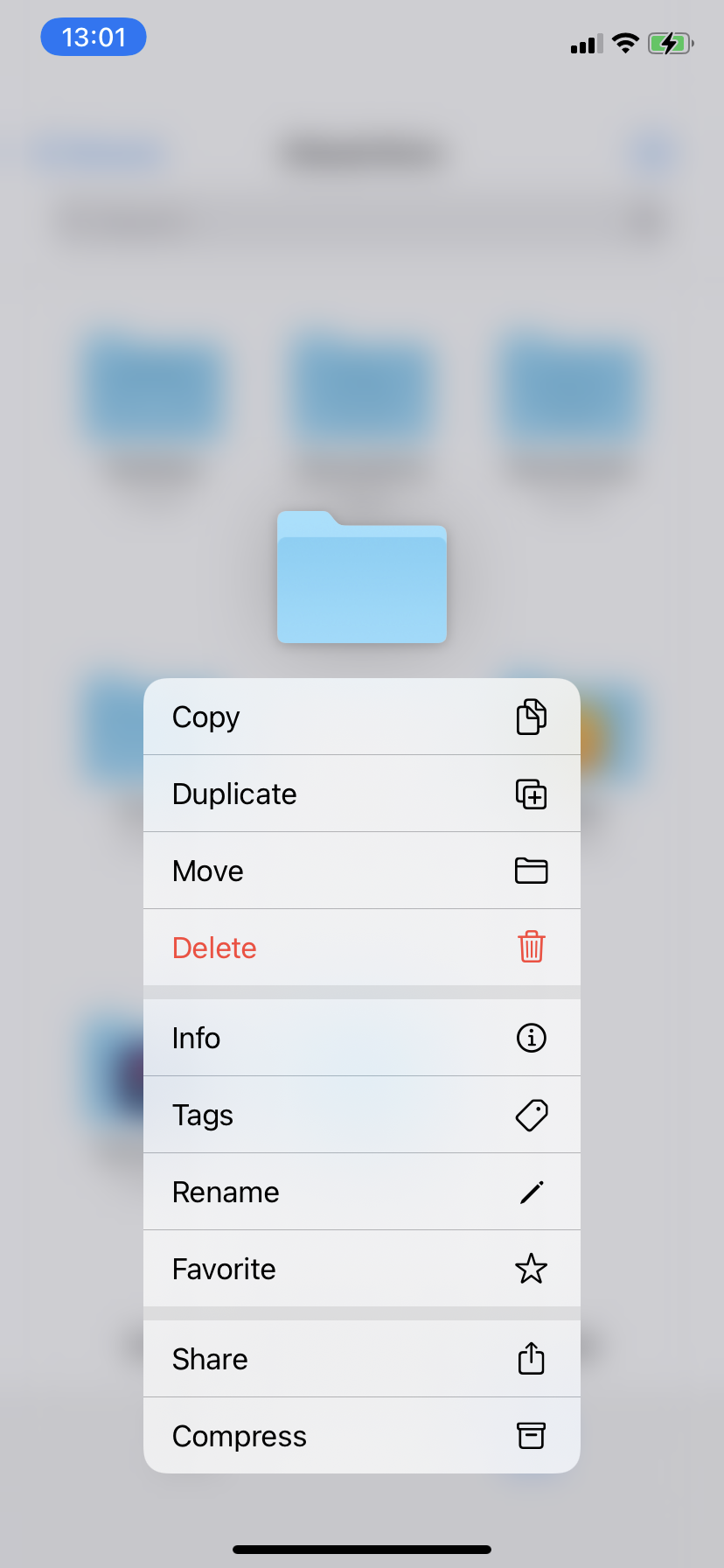
7. Hold press the sound board folder your placed in your iCloud Drive. Press "Copy."

8. Go to "Browse" at the top left, and press "On My iPhone." Hold press in a blank space, and press "Paste."

9. Open the CricketBoard app. Press "Set Sound Board."

10. Find the sound board folder you pasted to your iPhone. Press "Done" once it is selected.
11. Start clicking! Remember, click four (4) times to play a sound from folder four (4), and so on.
Unsure where to begin? E-mail us and we will help at no cost to you!

1. Create a new folder and name it anything.

2. Within that folder, create numbered folders. You can go as high or low as you like. Make sure the folder names are just numerals.
For example: 1, 2, 3, 4
Inside the numbered folders, drag and drop the sounds you would like to play. The sound files can be named anything you like, the software will play them at random. Please see this website for supported audio formats on Android. iOS devices only support MP3 audio files!
It is important to note that Bluetooth clickers have limitations. Bluetooth clickers will disconnect from a device to conserve battery after a certain amount of time with no activity. There is no way around this, as this is built into the clicker firmware. The clicker we recommend has a two (2) minute inactivity disconnect. You will have to press any button on the clicker to re-connect once it's been disconnected. This will only take a couple seconds.
COMING SOON!!! I am working on my own Bluetooth clicker to compliment CricketBoard. The clicker will never disconnect, as long as it has power, and is turned on. This clicker is nearly complete and will be ready for sale soon. Please e-mail me at matt@drennansoftware.com to let me know you're interested. I will add you to the list. This product is a custom made chip and will be made in small batches. It will be sold on a first come, first serve basis. Pricing is to be determined. Follow us on Facebook for further news.
Most Bluetooth speakers disconnect after a certain amount of inactivity. Once this feature is enabled, it will play a inaudible sound file that will keep your Bluetooth speaker from disconnecting. If you find that your speaker is cutting off sound, enable this feature.
CricketBoard must remain open at all times, otherwise CricketBoard will be unable to interpret the data from the Bluetooth Clicker. Use the dim feature to conserve battery life.
On iOS devices, ensure soundboards are saved to the local device, and not your iCloud. If you attempt to load files from the cloud, the app will crash.
On iOS devices, ensure your phone is not set to silent, otherwise sound will not play.
Ensure the app is open and active on your phone, otherwise the features will not work.
Due to iOS being a more secure ecosystem, the above features were not implemented on iOS.